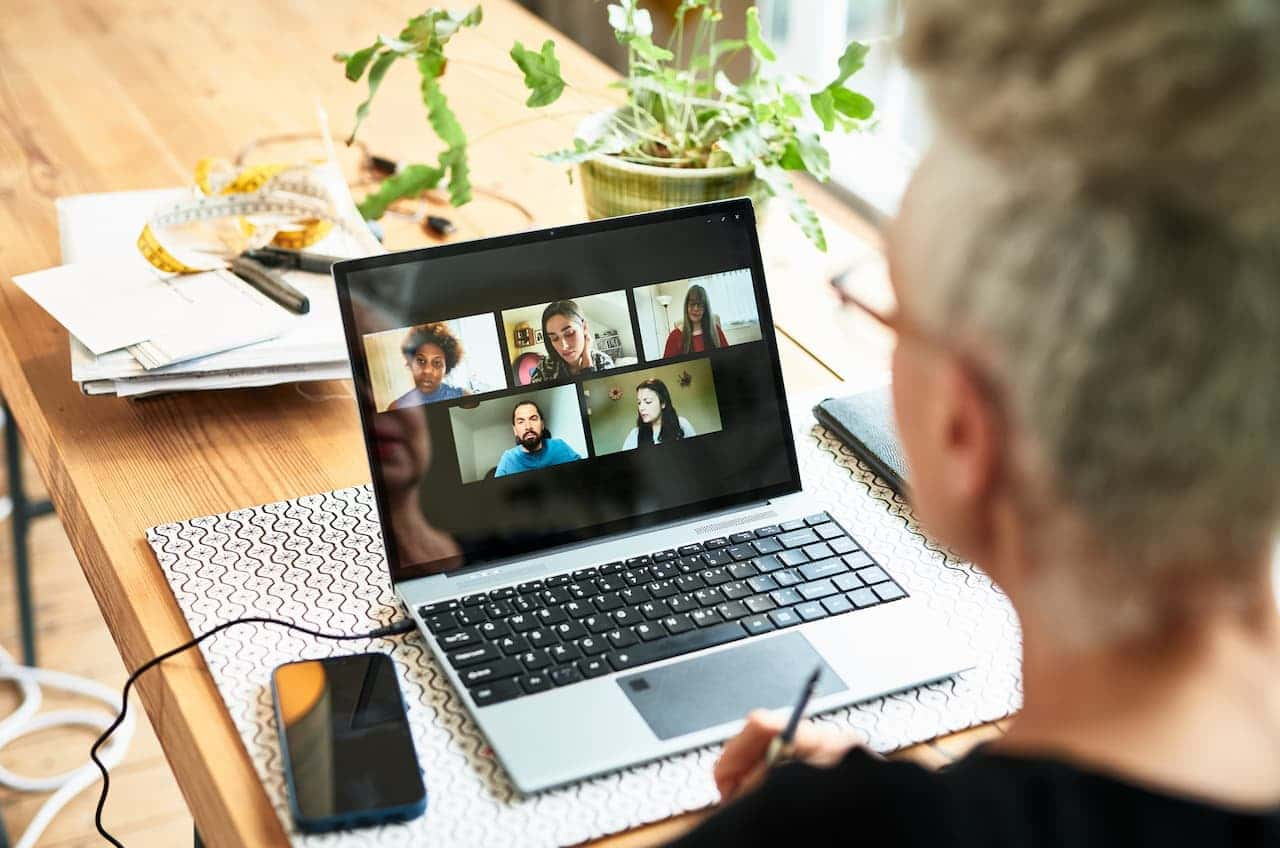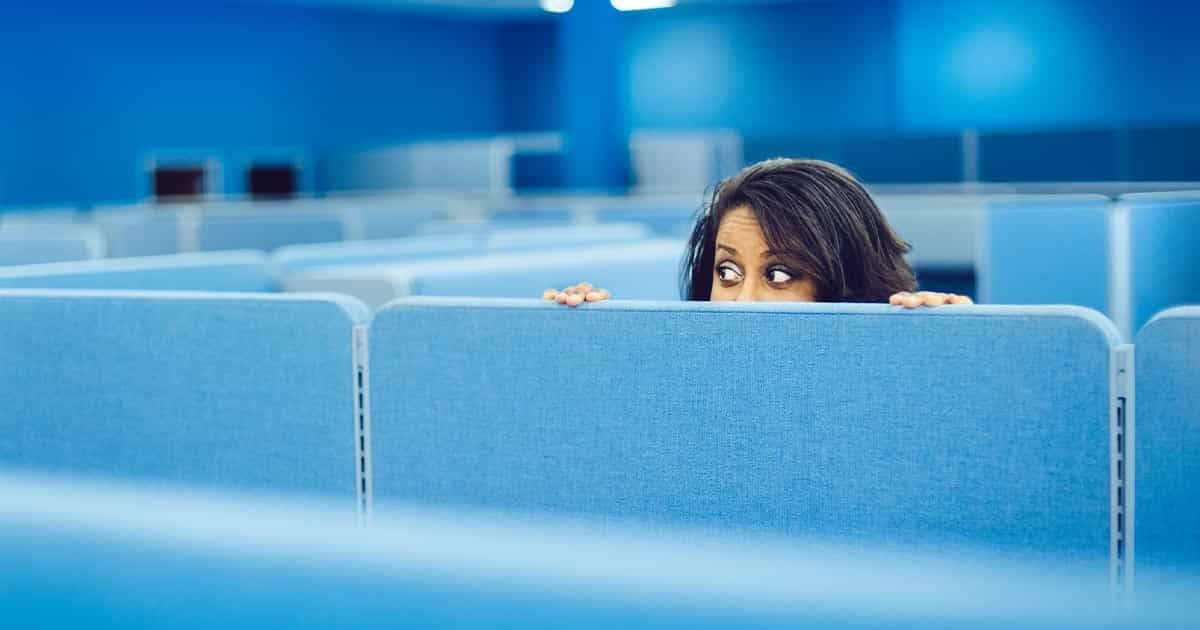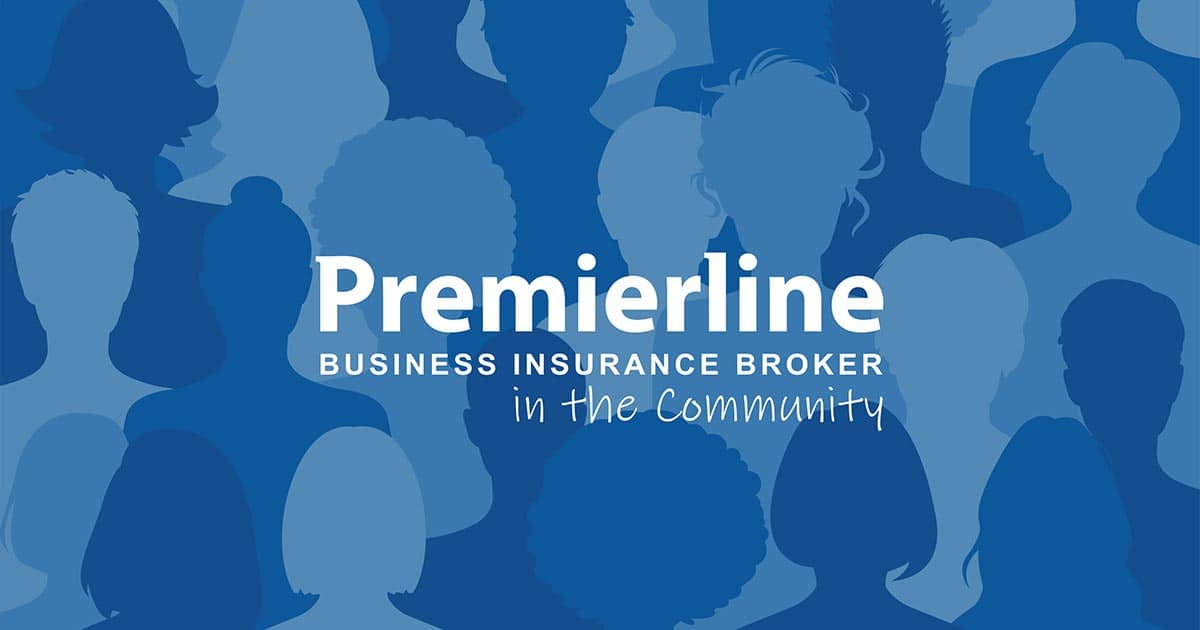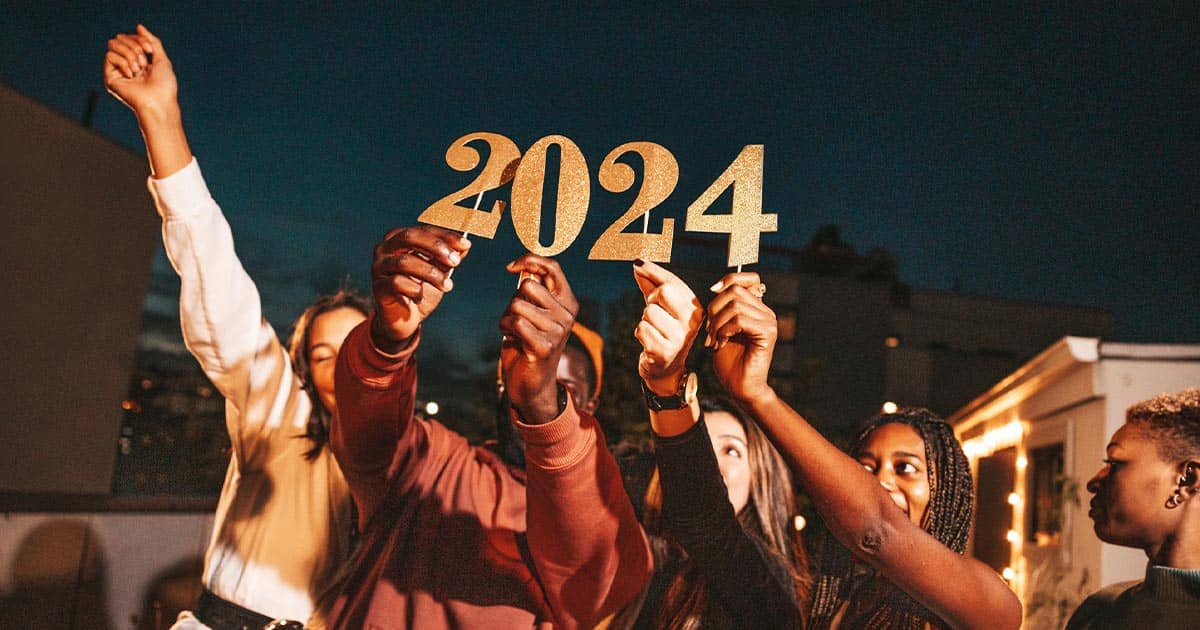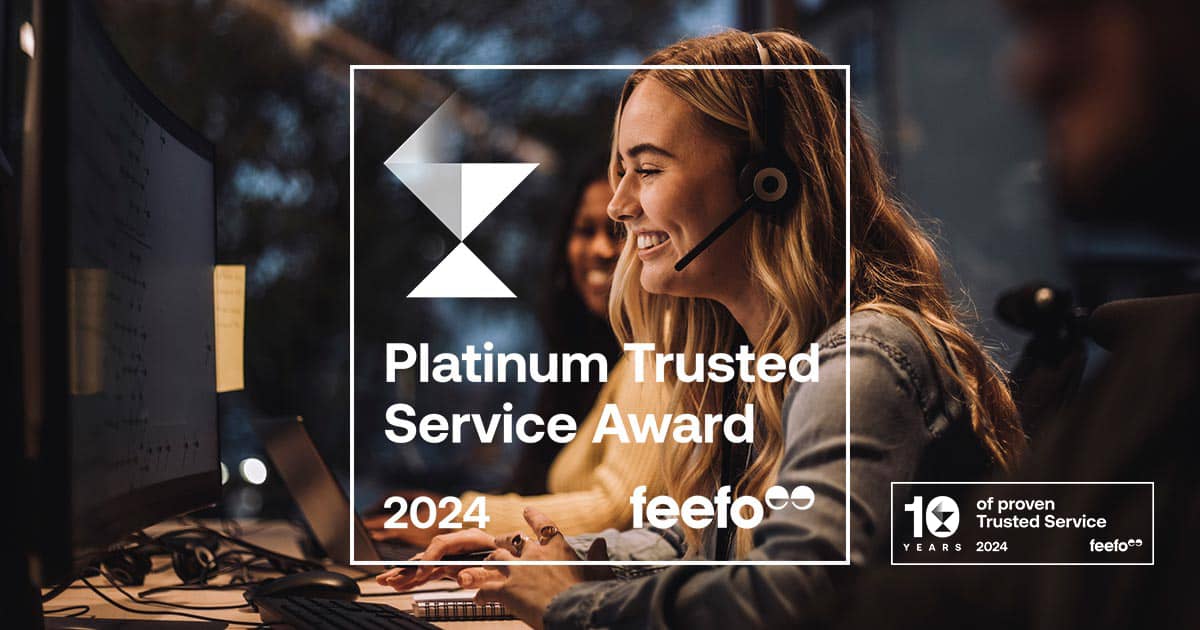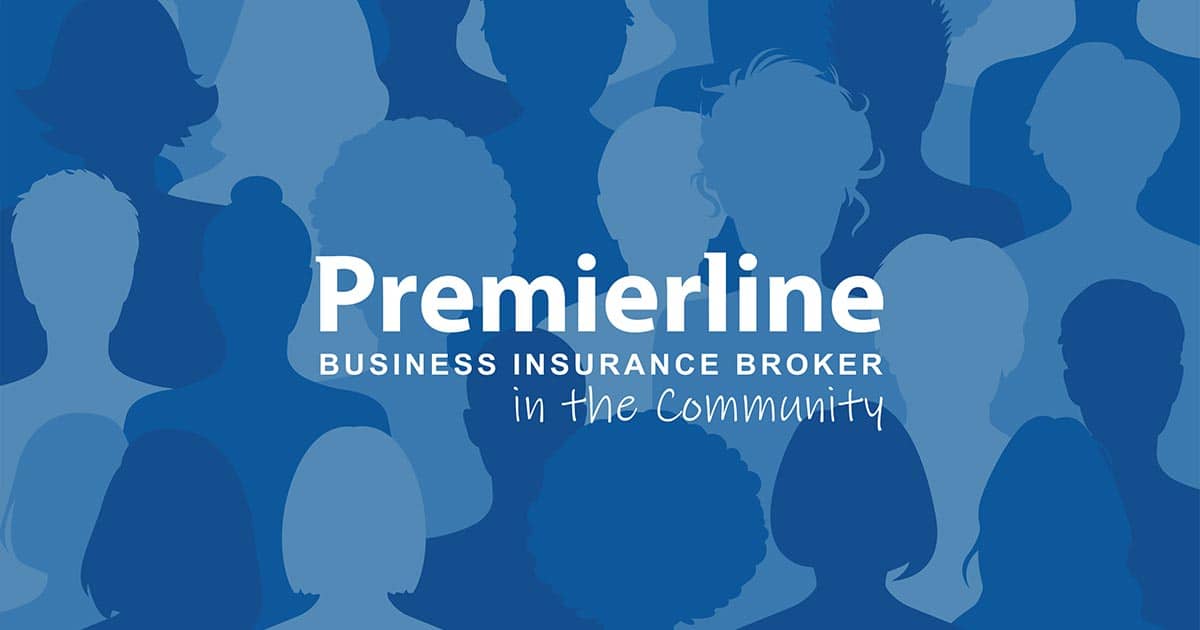How to stay healthy whilst working from home
As a result of many businesses following government guidance to implement social distancing and to keep non-essential travel to a minimum to reduce the spread of Coronavirus (COVID-19), many workplaces and offices have been closed. If the majority of your work is desk-based, many employees have been asked to continue to work from home.
Working from home will be a new experience for many of these workers who would usually be well equipped to work in their office, but may be uncertain about working from home. We have created the below infographic demonstrating how to safely work from home when using Display Screen Equipment (DSE).
DSE equipment safety at home infographic
This resource has been made into a downloadable PDF for you to save, print or share. Use the download button below to save this guide.
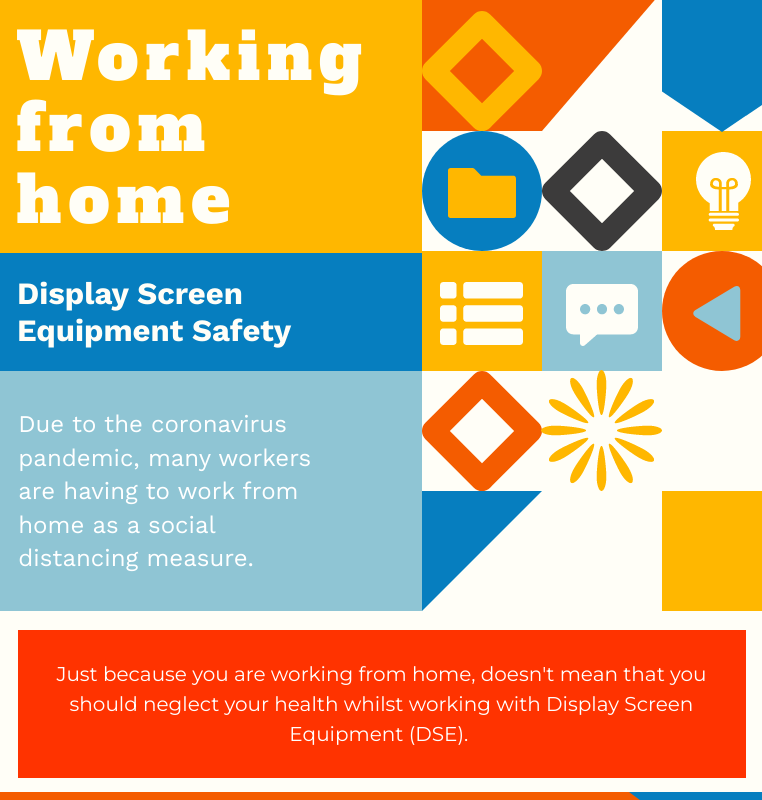
DSE equipment safety at home summary
Using a suitable chair
To evaluate if your chair is practical for use at home, check that it meets the following criteria:
- Suitable for the user and stable
- Back height and tilt are comfortable
- The small of your back is supported
- Forearms should be level with the screen when held horizontal
- Eyes should also be level with the top of the screen
- Feet should be flat to the floor without pressure from the seat.
Setting up your desk
Once you are comfortable in your chair, sit at your desk and make sure that you have suitable equipment that can do the following:
- Find a comfortable typing position
- Have good keyboard technique
- Have clear characters on your keyboard
- Keep your keyboard separate from the screen
- Tilt your keyboard
- Have a working mouse
- Position your mouse close to you
- Have support for your wrists and forearms
- Have a suitable device speed
- Easily adjust the speed and accuracy of the mouse
- Fit all equipment on the desk
- Reach all equipment
- Surfaces are free from glare
Screen safety
Poor screen setup can lead to eyesight difficulties and headaches. Avoid these health problems by making sure your screen is suitable for use:
- Text size should be easy to read
- Screen image should be free from flickering and jittering
- Screen should be stable
- Brightness and contrast should be adjustable
- The screen should be able to tilt
- The screen should be free from reflections
- Screen height should be adjustable, or you should use adjusters or raisers to adjust the height
- Eyes should be level with the top of the screen
Environment and noise
Your working environment should be suitable for work. Check that your workspace meets the following criteria:
- You can move around freely
- Lighting is suitable
- The air feels comfortable
- Heat levels are comfortable
- Noise levels are comfortable
Business insurance with Premierline
With Premierline, it's simple to compare business insurance quotes online if you know your insurance requirements. However, if your needs are more complex or you need advice on the insurance covers that are right for your business, call us and we'll be happy to help.
Business insurance with Premierline
It is important to make sure that you have the right insurance in place to protect the business that you have built. Every business is different and has its own business insurance needs, which is why we work with some of the UK’s most well-known insurers to ensure that you are getting the right insurance cover for your business.
The information and tools contained in this guide are of a general informational nature and should not be relied upon as being suitable for any specific set of circumstances. We have used reasonable endeavours to ensure the accuracy and completeness of the contents but the information and tools do not constitute professional advice and must not be relied upon as such. To the extent permitted by law, we do not accept responsibility for any loss which may arise from reliance on the information or tools in our Insight Hub.