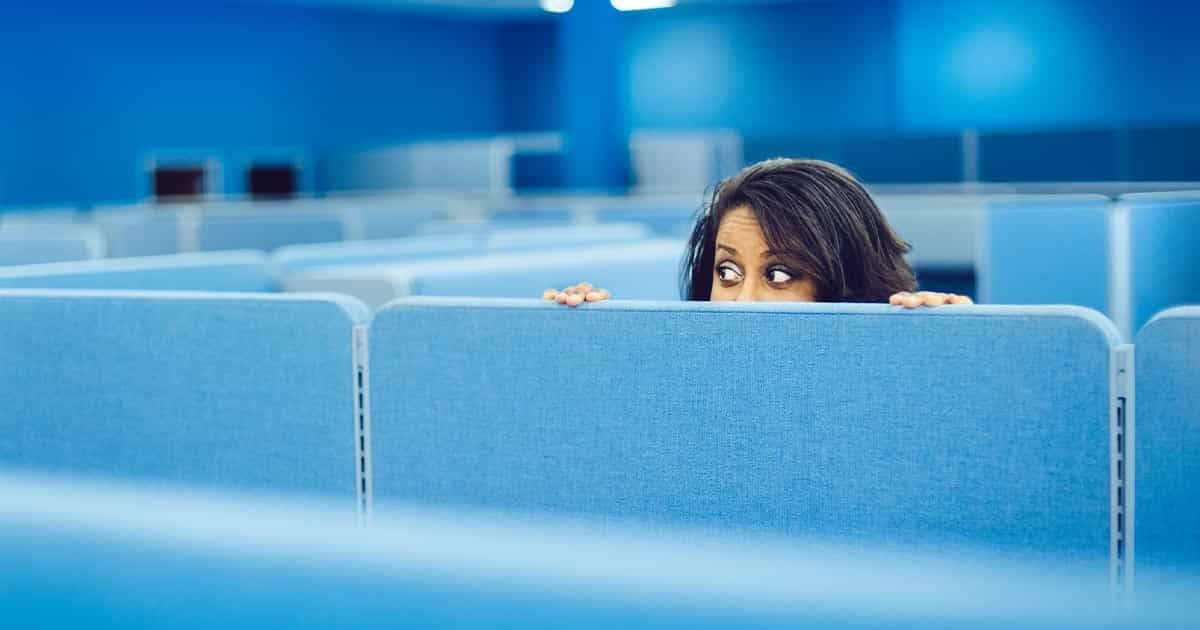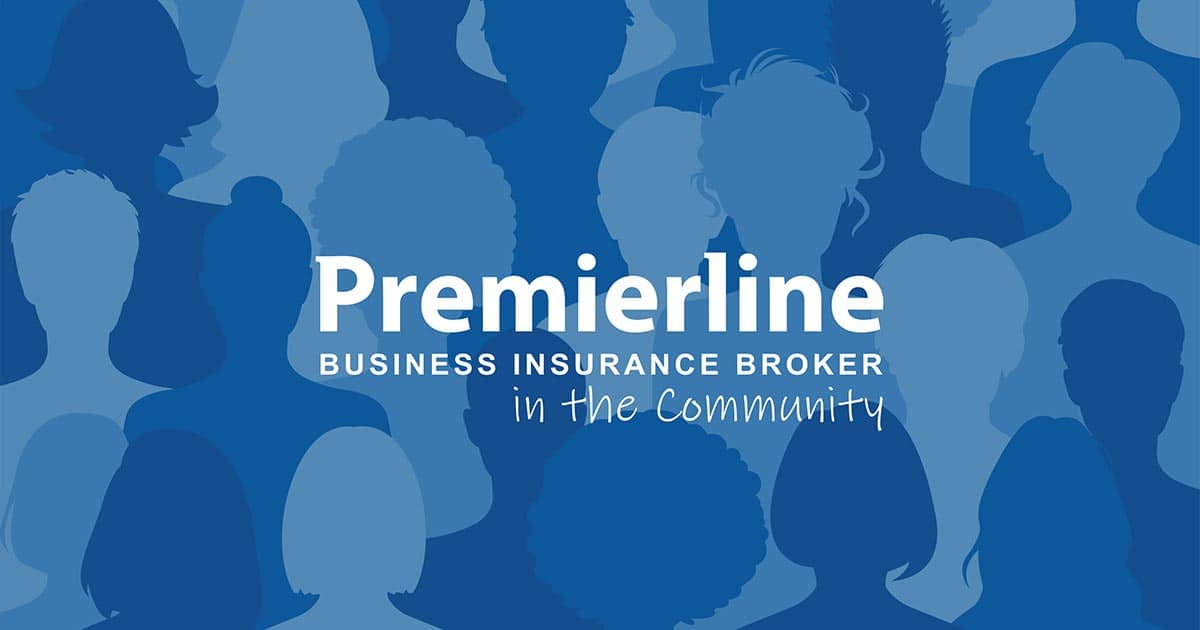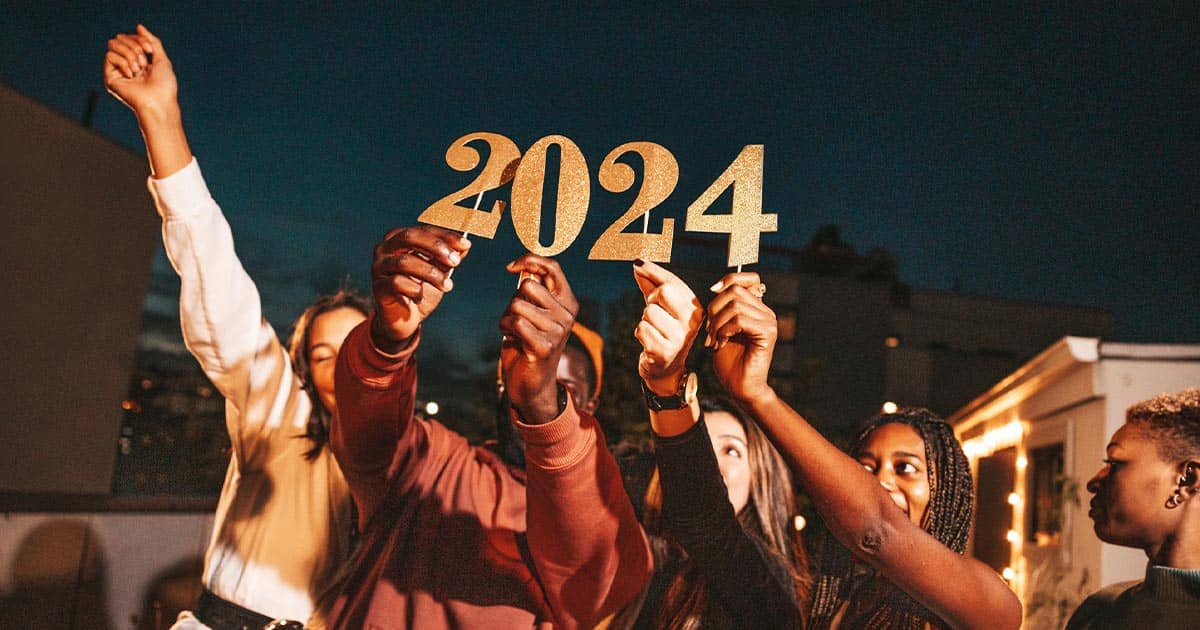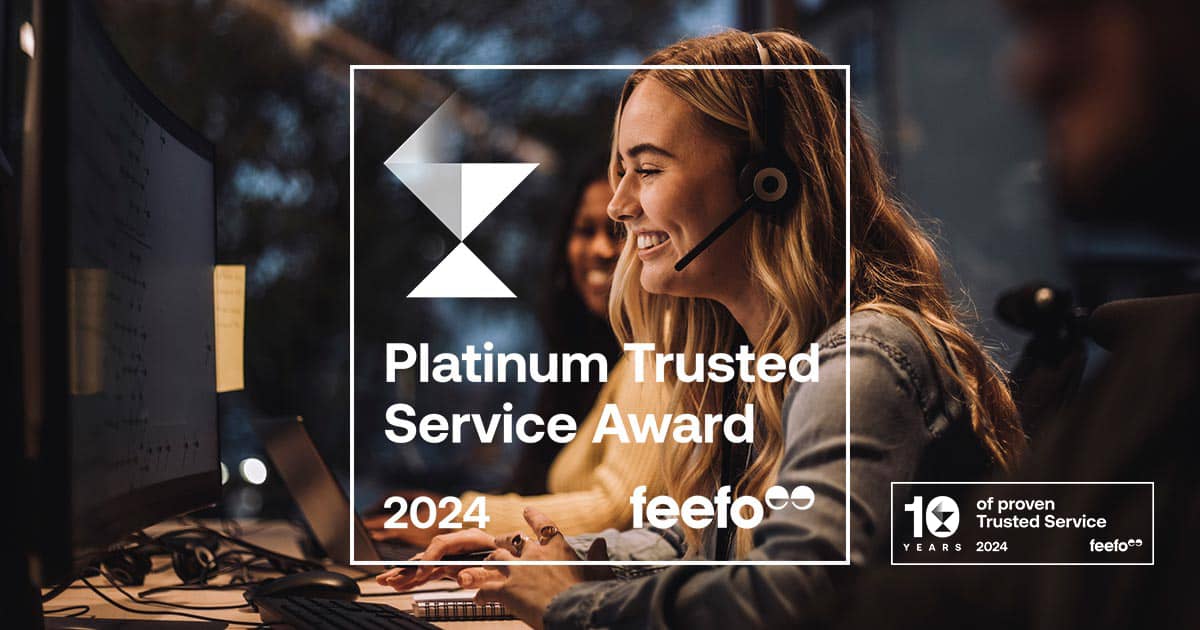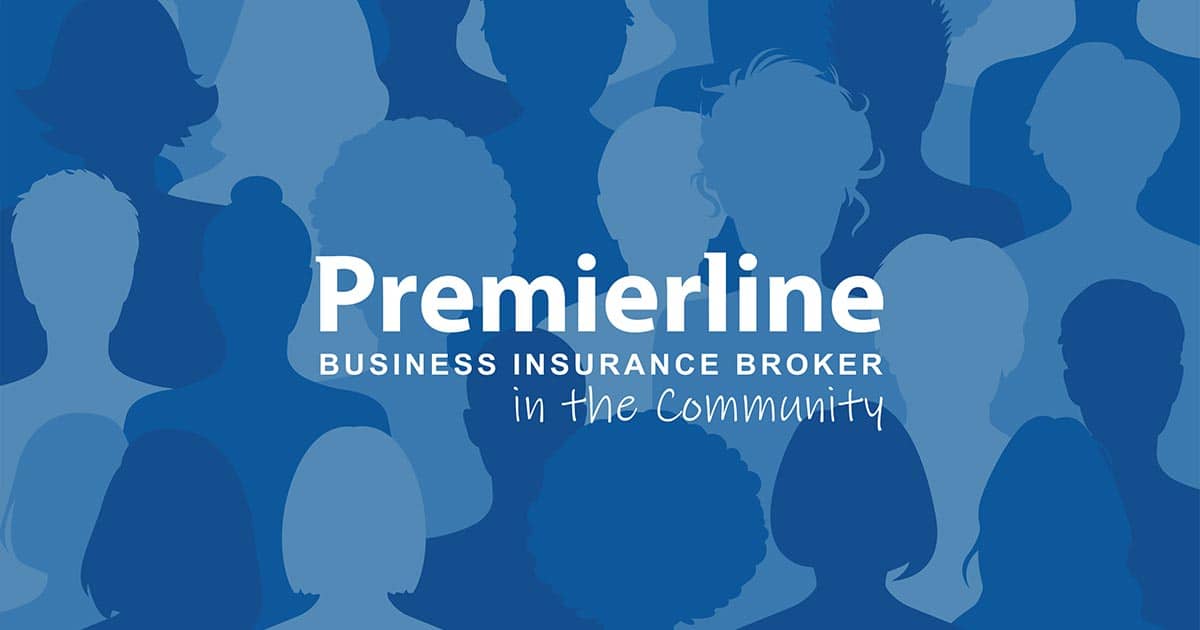Keeping your workspace safe with an extra screen
Using a second screen makes using a computer far easier, with more screen space to manage your workload. However, your workspace must be adjusted to accommodate the screen, so you will need to take steps to make sure you are safe using your new workstation.
Take a look at some of our tips below on how you can set up a workstation to accommodate a second screen whilst avoiding eye, neck and back problems.
Dual PC monitor safety
If you are using two PC monitors, do the following:
- Only move your eyes when looking from screen to screen. Moving your head from side to side can cause neck problems with extended use. Consider moving your monitors further away from your seat for a wider view of both screens.
- Position the monitors so that the top of the screen is level with the eyes. This will stop the need to tilt the head whilst working, which could lead to neck injuries.
- Both monitors should be kept at the same height. If they are different sizes, try to keep the main focal point of the screens at the same level. If one of the screens is a laptop, use objects to lift the height of the laptop to the same height as the monitor.
- If possible, use flat panel monitors with small frames, as this will allow the screens to sit closer together, minimising the need to move the head, neck and shoulders.
- Both monitors should be using the same brightness, contrast and resolution settings to stop eyes from constantly straining.
- Take a DSE test to see if your workspace is suitable for use.
Considerations for using both monitors equally
If you are using both monitors for an equal amount of tasks, consider the following:
- Position the screens side-by-side with the keyboard directly in front of you.
- If you are inputting data from a physical document, sit the document between the two screens.
Considerations for a screen bias
If you use one screen more than the other, set up your workstation with the following considerations:
- Position the primary screen in front of you, with the secondary monitor positioned at a 30 degree angle no more than 30cm away from the centre of the keyboard.
- If you are inputting data from a physical document, position the document between the primary monitor and the keyboard.
Source: Zywave Inc. - Office - Playing it Safe: Ergonomics for Dual Monitors
Office insurance with Premierline
Finding the perfect office insurance cover that fully protects your business can be difficult if you don’t know what you need. Premierline is a business insurance broker who will assess your business’ needs to find the right insurance covers.
Get in touch to speak to one of our insurance professionals who will work with some of the UK’s most well-known insurance providers to compare insurance quotes.
Business insurance with Premierline
It is important to make sure that you have the right insurance in place to protect the business that you have built. Every business is different and has its own business insurance needs, which is why we work with some of the UK’s most well-known insurers to ensure that you are getting the right insurance cover for your business.
The information and tools contained in this guide are of a general informational nature and should not be relied upon as being suitable for any specific set of circumstances. We have used reasonable endeavours to ensure the accuracy and completeness of the contents but the information and tools do not constitute professional advice and must not be relied upon as such. To the extent permitted by law, we do not accept responsibility for any loss which may arise from reliance on the information or tools in our Insight Hub.