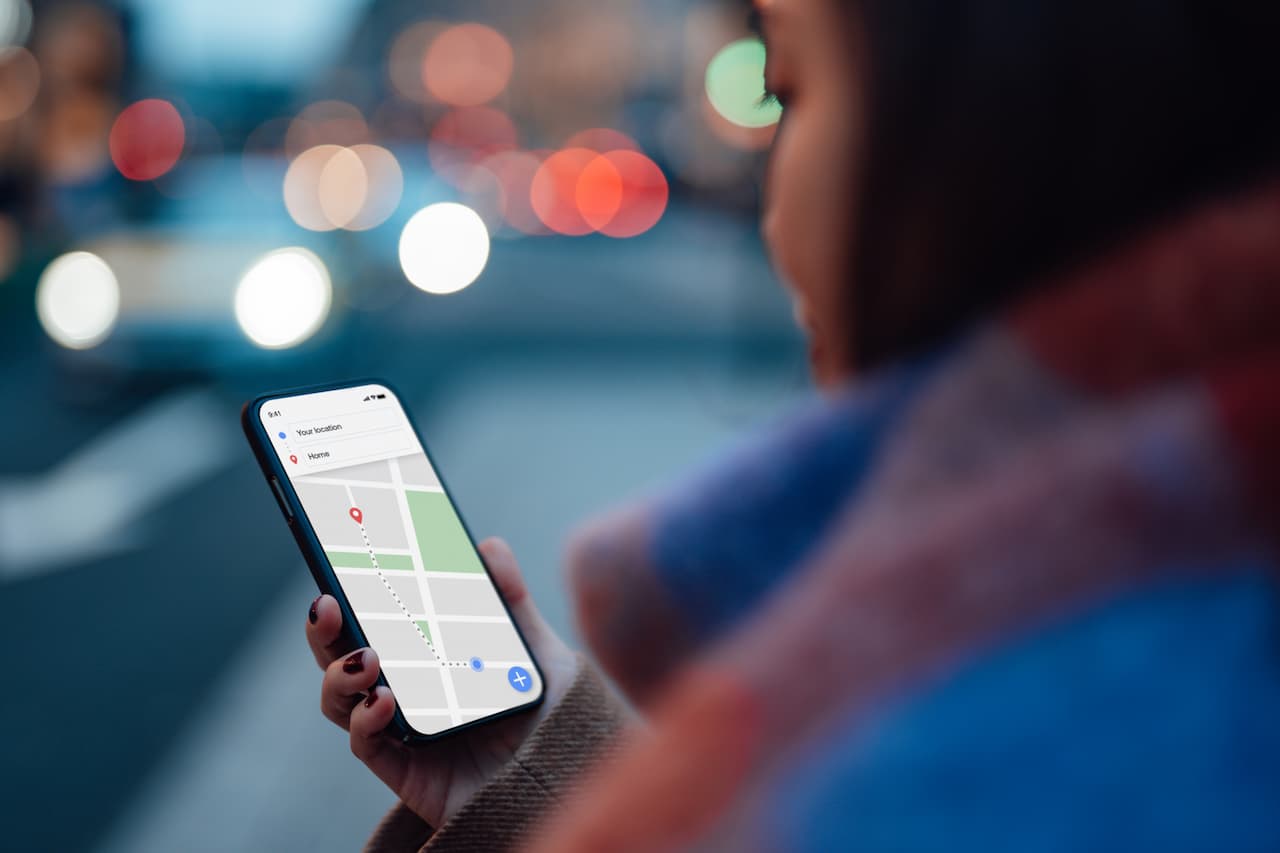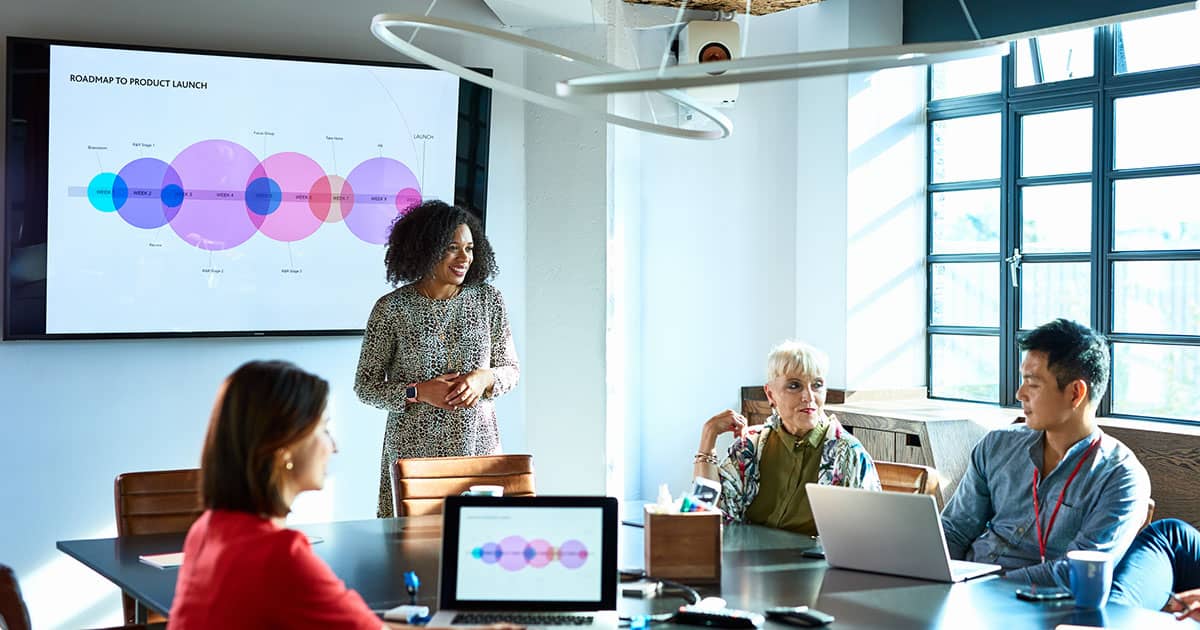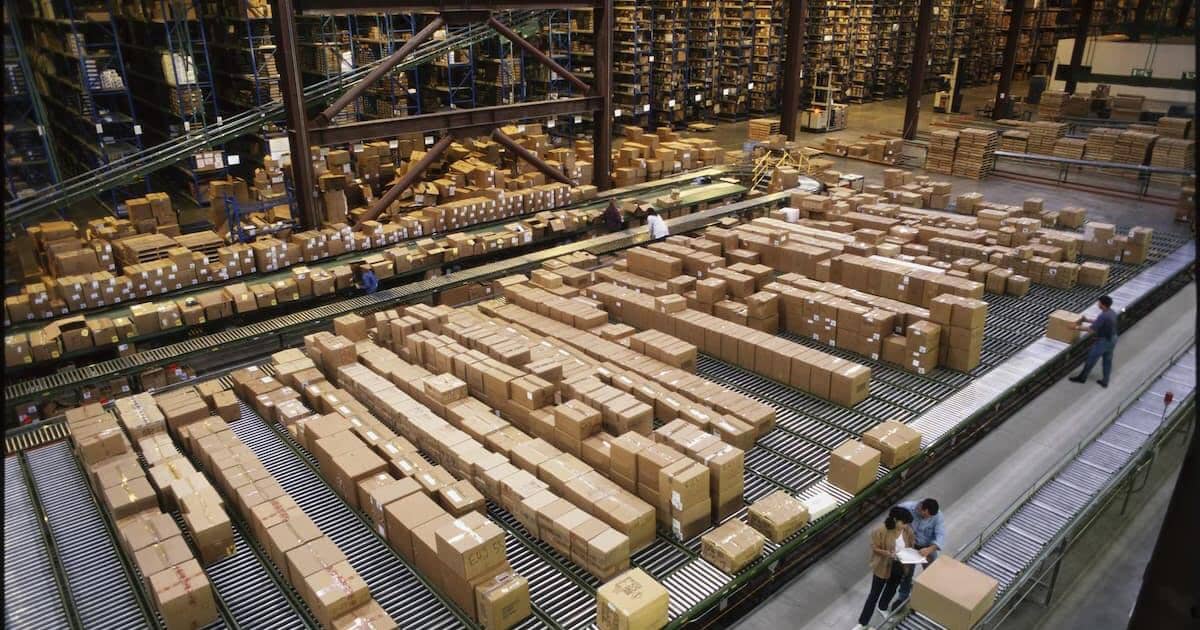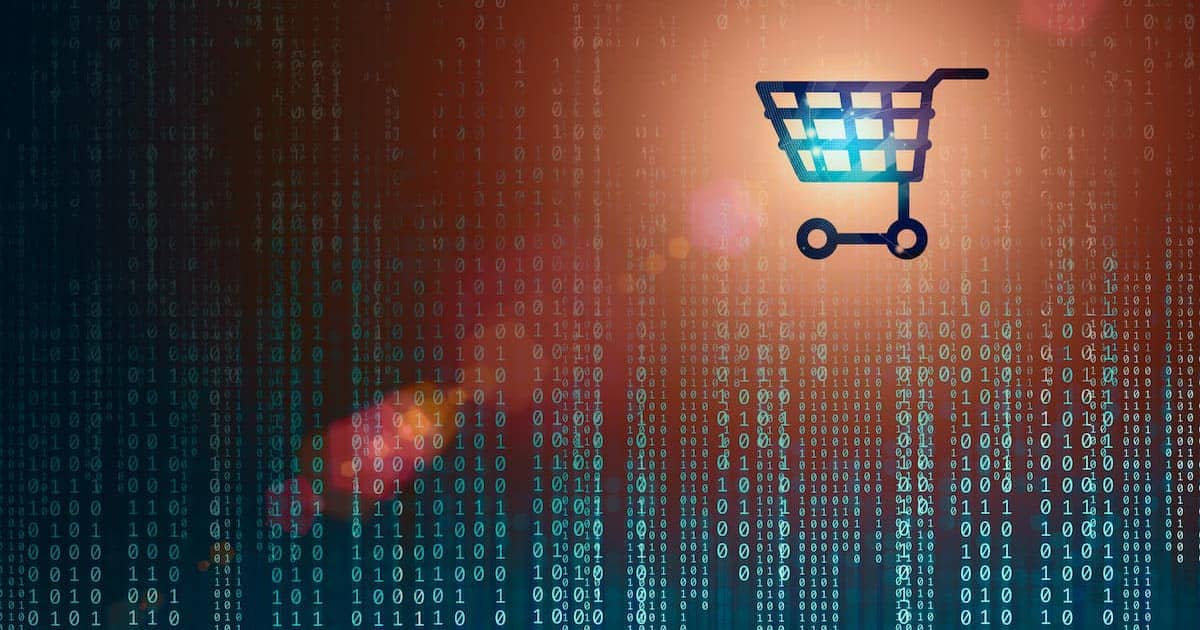What is Google My Business and why use it?
A Google My Business listing is useful for any business; however, it’s really beneficial for businesses who predominantly serve customers in a particular geographical area. A My Business listing will literally put you on the (Google) map. So if you’re a plumber in Penzance and somebody in the same area searches for a local plumber your business information could be shown. Likewise, if you own a florist in Farnborough and a customer searches for directions to your shop, Google maps will guide the potential customer to your front door.
When clicking on a Google My Business listing, users will see:
- Your business name, address and phone number
- A link to your website
- Opening hours
- Photos relating to your business
- Online reviews
- Your location on Google Maps (if applicable)
If your business isn’t set up properly on Google My Business, you could be missing out on search visibility on Google.
Take a look below at how to set up a Google My Business account.
Setting up a Google My Business account
Your account
If you haven’t done already, you will need to set up a Google account that you will use to manage your Google My Business. If you haven’t set up a Google account, it should only take around 10 minutes to set this up. It should only take a further 10 minutes to set up your My Business account.
Get the app
A My Business app is available on both Google Play and the Apple App Store and is free to download. This will allow you to manage your business’ web presence on the go.
Your business name
Once you are logged in, you will need to add your business name to the box and press next.
Your business location
You will need to indicate where your business is based, including the country, address and post code. If you are a delivery company, you will be given another option to include your delivery area. You also have the option of hiding your address.
Verifying your business
Google will need to know that you are setting up this business as the business owner, and will ask you to verify your business in one of several ways:
- Postcard – A postcard will be sent to your business address, so make sure this is correct on the previous page! The postcard will have a code that you will need to enter into the code field when coming back to set up your account. Using this option will likely take a few days for delivery so may slow down the process of setting up your My Business account.
- Phone – You will receive a text message on the number that you used when setting up your Google account which will have a code on it. You should then put this into the field to verify your account.
- Email – When you choose to verify by email, you will be sent an email to your Google account’s email address with the verification code. Again, you will need to put this into the code field when setting up your Google My Business account.
- Instant verification – This is the method that we found really easy to use when setting up our account. You will be asked to remember a number and then you will receive a notification on your phone from Google, which will give you a selection of numbers to choose from. You then simply need to select the correct number which will return a code which you then enter into the code verifier.
- Bulk verification – This option will be for businesses who have more than 10 addresses for the same business. This option won’t be available for service businesses or agencies managing locations. You will need to add your business name, the locations you use, contact phone numbers, your managers’ email addresses and email address of the Google Account manager to be able to set up with a bulk verification. This will most likely take up to a week for Google to review this kind of verification.
Filling in important information
You should add some information to your Google My Business account so that people can find out about your business from one quick search.
Business photo
You will have the option to upload a photo that will help your business stand out. You could use your logo or a photo of the inside or outside of your premises to help your customers identify your business.
Opening hours
This will be a key piece of information as your customers will need to know when you’re open.
Contact details
Make sure that your contact details are correct so that your customers can get in touch with you. This could be either your phone number or a link to your website.
Other imagery
You can add a profile picture which will be used if you need to reply to a comment, a cover photo which can show off more of your business or even a video that documents more about what it is you do. Videos should be no longer than 30 seconds and 100mb or smaller.
Google reviews
Collecting reviews from your customers is essential to attracting new customers to your business. Research has shown that customers will research your business before deciding if they want to use your services or products, so making sure that you have positive reviews is vital to bringing more customers to your business.
You should also make sure that you respond to negative reviews in a timely manner to turn someone’s poor experience into a positive one for your business. Don’t simply delete negative reviews without resolving them first, as this will only look unprofessional, and doesn’t give you a chance to rectify a mistake.
Keeping your account updated
Make sure that if there is any change to your business, that you make this change on Google My Business as well.
Things that you will need to make sure are updated are your business’ address, contact details, new photos or logos and your opening hours, especially if you have special opening hours for Bank Holidays or the Festive period. You should also make sure that if your business grows and you add another location, that this is also added to your account.
Business insurance with Premierline
At Premierline, we understand that all businesses are different, and require a bespoke approach to business insurance. This is why our insurance experts are trained to assess your business' insurance needs and find the business insurance cover that is perfect for you.
To compare business insurance quotes, start a quote on the website or get in touch with one of the business insurance advisors.